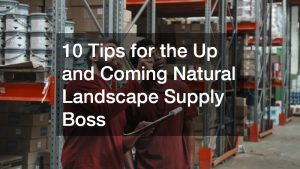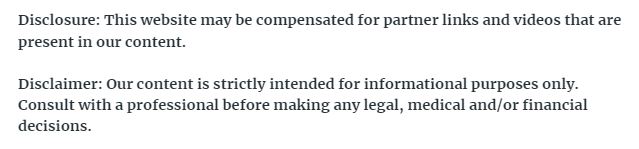
- Dropbox is more than storage—it’s a business-ready platform for file management, collaboration, and secure sharing.
- Files stay synced and accessible across all devices, ensuring teams always work on the latest version without email clutter.
- Key features like Smart Sync, Dropbox Paper, version control, and team folders help businesses organize work and collaborate efficiently.
- Security is enterprise-grade, with encryption, admin controls, password protection, and remote wipe options to safeguard data.
- Integrations with tools like Slack, Zoom, Microsoft Office, and Trello make Dropbox easy to fit into existing workflows.
- Plans are scalable, supporting startups, growing businesses, and large enterprises with advanced controls and compliance options.
- Best suited for remote-friendly and collaborative teams, Dropbox simplifies projects, client communications, and file access.
Dropbox has become one of the most recognized names in cloud storage, but many businesses still wonder whether it’s the right tool for their needs. If you’ve asked yourself, what is Dropbox and how does it fit into a business environment, you’re in the right place. This guide breaks down everything you need to know—from what Dropbox actually is to how companies use it every day.
What Is Dropbox?
At its core, Dropbox is a cloud storage and file-sharing service. It allows users to save files online, sync them across devices, and share them with others quickly. Think of it as a digital filing cabinet that your team can access from anywhere.
For businesses, Dropbox goes beyond just storing files. It provides collaboration tools, security features, and workflow integrations that make it a powerful platform for managing documents, projects, and communication.
Why Should Businesses Care About Dropbox?
Running a business today means juggling a lot of digital information. Dropbox offers solutions to simplify that challenge:
- Centralized storage for all files
- Real-time collaboration on documents
- Secure file sharing with clients and team members
- Integration with popular tools like Slack, Zoom, and Microsoft Office
- Remote-friendly access from laptops, tablets, and smartphones
In short, Dropbox helps teams work smarter, not harder.
How Does Dropbox Work for Businesses?
Dropbox works by synchronizing files between the cloud and your devices, creating a seamless bridge between your computer, smartphone, and online storage. When you upload a file to Dropbox, it’s securely stored in the cloud and then automatically synced to any device linked to your account. This means your team always has access to the most up-to-date version of a file, no matter where they’re working from.
For businesses, this workflow eliminates the chaos of multiple email attachments, outdated file versions, and lost documents. Instead, everyone works from the same central hub.
Here’s a more detailed breakdown of how Dropbox functions in a business setting:
- Upload Files to Dropbox
- You can drag and drop files into the Dropbox desktop app, upload through the web interface, or even save files directly to Dropbox from integrated apps like Microsoft Office.
- Files of nearly any type and size can be uploaded, making it useful for everything from text documents to massive design files.
- Automatic Sync Across Devices
- As soon as a file is uploaded or edited, Dropbox syncs the changes across all connected devices—desktops, laptops, tablets, and smartphones.
- This ensures team members are never working on outdated versions and can pick up where they left off from any device.
- Organized Team Folders
- Businesses can create team folders to organize content by department, client, or project.
- Permissions can be customized so only the right people have access, helping protect sensitive information.
- Sharing Files and Folders
- Dropbox makes it easy to share files with coworkers, clients, or external partners via secure links.
- You can control whether recipients can view, edit, or comment on files. For sensitive documents, you can set expiration dates or password protection.
- Collaboration in Real Time
- Team members can leave comments on specific files or collaborate directly in Dropbox Paper, which acts as a shared workspace for documents, meeting notes, and task lists.
- This reduces reliance on back-and-forth emails and makes project collaboration more efficient.
- Version Control and Recovery
- Dropbox automatically saves versions of files, allowing businesses to recover older versions or restore deleted items within a set time frame (depending on the plan).
- This is particularly useful when multiple people are editing files, or when mistakes happen.
- Integration with Existing Workflows
- Dropbox works smoothly with tools like Slack, Zoom, Trello, and Adobe, making it easy to integrate into existing workflows without disrupting operations.
In practice, this means your design team can upload a high-resolution graphic to a shared folder, your marketing team can review it instantly from another location, and your client can provide comments—all without a single email attachment being sent.
This streamlined process keeps projects moving forward, reduces confusion, and ensures that your team always has a single source of truth for business files.
What Is Dropbox Business?
While individuals can use Dropbox for personal storage, Dropbox Business is designed specifically for companies. It includes advanced features such as:
- Team management tools for admins
- Enterprise-grade security controls
- Large storage capacity (as much as unlimited, depending on the plan)
- Compliance features for industries with strict data requirements
- 24/7 customer support
Dropbox Business also offers different plans so companies can choose what fits their needs and budget.
What Are the Key Features of Dropbox for Businesses?
Dropbox is more than just an online storage solution. It’s designed with features that help companies collaborate, stay organized, and protect their data. Below are the standout features that make Dropbox especially valuable for businesses:
1. Smart Sync
- How it works: Smart Sync allows users to see all files stored in Dropbox on their computer without actually downloading them until they’re needed.
- Why it matters for businesses: Teams can keep massive amounts of data accessible without clogging up hard drives, which is especially helpful for organizations handling large design files, videos, or data-heavy projects.
- Example: A creative agency can keep all client project folders visible to the team, but individual files only take up space on an employee’s laptop when they’re actively working on them.
2. Dropbox Paper
- How it works: Dropbox Paper is a collaborative workspace where teams can co-edit documents, create task lists, brainstorm ideas, and embed multimedia.
- Why it matters for businesses: It gives teams a shared space to plan projects, write content, or keep meeting notes in one central place—reducing the need for multiple apps.
- Example: A marketing team can use Paper to draft campaign plans, assign deadlines, and embed assets like images or videos, all within the same document.
3. File Versioning and Recovery
- How it works: Dropbox automatically saves previous versions of files and allows users to recover deleted items within a set period (30 days on most plans, extended on higher tiers).
- Why it matters for businesses: Version history ensures that accidental deletions or unwanted edits don’t result in permanent data loss. This provides peace of mind when multiple people are working on the same files.
- Example: A law firm updating legal contracts can roll back to an earlier draft if a mistake is discovered, preventing costly errors.
4. Team Folders
- How it works: Team folders act as shared spaces where admins can control access, organize files, and structure content based on business needs.
- Why it matters for businesses: Organized file management reduces confusion and ensures employees always know where to find critical documents.
- Example: A company could set up separate folders for HR, Finance, Sales, and Client Projects, with access tailored to each department.
5. Advanced Security Features
- How it works: Dropbox protects business data with tools such as two-factor authentication, SSL/TLS encryption for data transfers, and 256-bit AES encryption for stored files. Admins can also enforce password policies, set file access permissions, and remotely wipe lost or stolen devices.
- Why it matters for businesses: Data breaches and cyber threats are a real risk. Dropbox’s layered security helps protect sensitive files while giving admins visibility and control over usage.
- Example: A healthcare provider handling sensitive patient information can use Dropbox’s security features to maintain compliance with HIPAA standards.
6. Third-Party Integrations
- How it works: Dropbox connects with hundreds of productivity apps including Slack, Zoom, Trello, Asana, Microsoft Office, Google Workspace, and Adobe Creative Cloud.
- Why it matters for businesses: Integrations allow teams to work in their preferred tools while keeping Dropbox as the central file hub. This minimizes workflow disruptions.
- Example: A project manager using Trello can attach Dropbox files directly to Trello cards, ensuring the entire team has instant access to the right documents.
7. Granular Admin Controls
- How it works: Admins can assign roles, manage team members, monitor file activity, and generate usage reports.
- Why it matters for businesses: Strong administrative tools allow companies to enforce policies, protect intellectual property, and keep track of who is accessing what.
- Example: A finance department can restrict access to confidential spreadsheets so only senior staff can open or edit them.
8. Collaboration and Commenting Tools
- How it works: Team members can comment directly on files, highlight sections for feedback, and assign tasks within Dropbox.
- Why it matters for businesses: Instead of juggling emails or external chat threads, feedback stays attached to the file itself, making collaboration smoother.
- Example: A design team can upload a mock-up and receive client comments directly in Dropbox, eliminating the need for long email chains.
9. Offline Access
- How it works: Dropbox allows users to mark files for offline access, so they can still work without an internet connection. Once they reconnect, files automatically sync.
- Why it matters for businesses: Employees who travel often or work in areas with poor connectivity can keep working without interruption.
- Example: A sales executive traveling for client meetings can access proposals offline and have updates sync back to the office once online.
What Are the Benefits of Dropbox for Businesses?
Dropbox brings many benefits that make it appealing for companies of all sizes:
- Flexibility: Access files from anywhere, which is ideal for remote or hybrid teams.
- Scalability: Plans grow with your business, whether you’re a startup or enterprise.
- Time Savings: Streamlined file sharing and version control eliminate confusion.
- Collaboration: Team members can work together on projects without delays.
- Client-Friendly: Share files externally without requiring the recipient to have a Dropbox account.
What Are the Drawbacks of Dropbox?
No tool is perfect, and businesses should weigh the limitations too:
- Cost: Dropbox Business can be more expensive than alternatives.
- Storage Limits on Lower Plans: Some plans may not offer unlimited storage.
- Dependence on Internet Access: Offline access is available, but syncing requires a reliable connection.
- Competition: Tools like Google Drive or Microsoft OneDrive may offer better integration depending on your existing systems.
Dropbox vs. Other Cloud Storage Solutions
Businesses often compare Dropbox with other popular tools. Here’s a quick overview:
- Dropbox vs. Google Drive: Google Drive integrates tightly with Google Workspace, while Dropbox is more neutral and integrates broadly.
- Dropbox vs. OneDrive: OneDrive works seamlessly with Microsoft 365, while Dropbox offers more third-party integrations.
- Dropbox vs. Box: Box is often seen as an enterprise-first solution, while Dropbox balances simplicity with business-grade tools.
For many businesses, Dropbox is attractive because it’s easy to use, scalable, and versatile.
Who Uses Dropbox in the Business World?
Dropbox has customers across industries. Common use cases include:
- Startups: Affordable collaboration tools for small teams.
- Creative Agencies: Sharing large design files with clients.
- Law Firms: Securely managing contracts and legal documents.
- Healthcare Providers: Storing sensitive patient data under strict compliance rules.
- Remote Teams: Centralized hub for projects when members are spread across locations.
How Much Does Dropbox Cost for Businesses?
Dropbox Business offers several pricing tiers. While exact pricing may vary by region and time, here’s a general idea:
- Standard Plan: Best for small teams needing collaboration tools.
- Advanced Plan: Designed for growing businesses with complex needs.
- Enterprise Plan: Customizable solutions with dedicated support.
Most plans are billed per user per month, so costs scale with team size.
What Is Dropbox Paper and How Can Businesses Use It?
Dropbox Paper is a collaborative workspace where teams can create, share, and edit documents. It’s similar to Google Docs but integrated directly into Dropbox.
Businesses use Dropbox Paper for:
- Brainstorming ideas
- Creating meeting notes
- Tracking project timelines
- Sharing feedback on documents
This makes it a handy tool for teams who want a central place for both files and collaborative notes.
How to Get Started with Dropbox for Business
Setting up Dropbox for your company is straightforward:
- Choose a business plan that fits your needs.
- Create an admin account.
- Invite team members.
- Set up team folders and permissions.
- Integrate Dropbox with your existing tools.
From there, it’s just a matter of training your team on best practices for storage and collaboration.
What Is the Future of Dropbox for Businesses?
Dropbox continues to evolve. Recent updates show a strong focus on AI-driven search, advanced collaboration, and stronger security features. The company is positioning itself as more than just a file storage service—it wants to be a full productivity and workflow platform for businesses.
Best Practices for Using Dropbox in Business
To get the most out of Dropbox, companies should follow a few best practices:
- Organize team folders logically (by department or project).
- Set access permissions carefully to protect sensitive files.
- Leverage integrations with tools your team already uses.
- Regularly back up files even though Dropbox is reliable.
- Train employees on security and collaboration features.
Is Dropbox Right for Your Business?
So, what is Dropbox? It’s more than just cloud storage. For businesses, it’s a complete solution for file management, collaboration, and secure sharing.
Whether you’re a small startup or a large enterprise, Dropbox can simplify the way your team works, save time, and provide the flexibility needed in today’s fast-paced digital world.
If your business values ease of use, secure file sharing, and integrations with other tools, Dropbox is worth serious consideration.